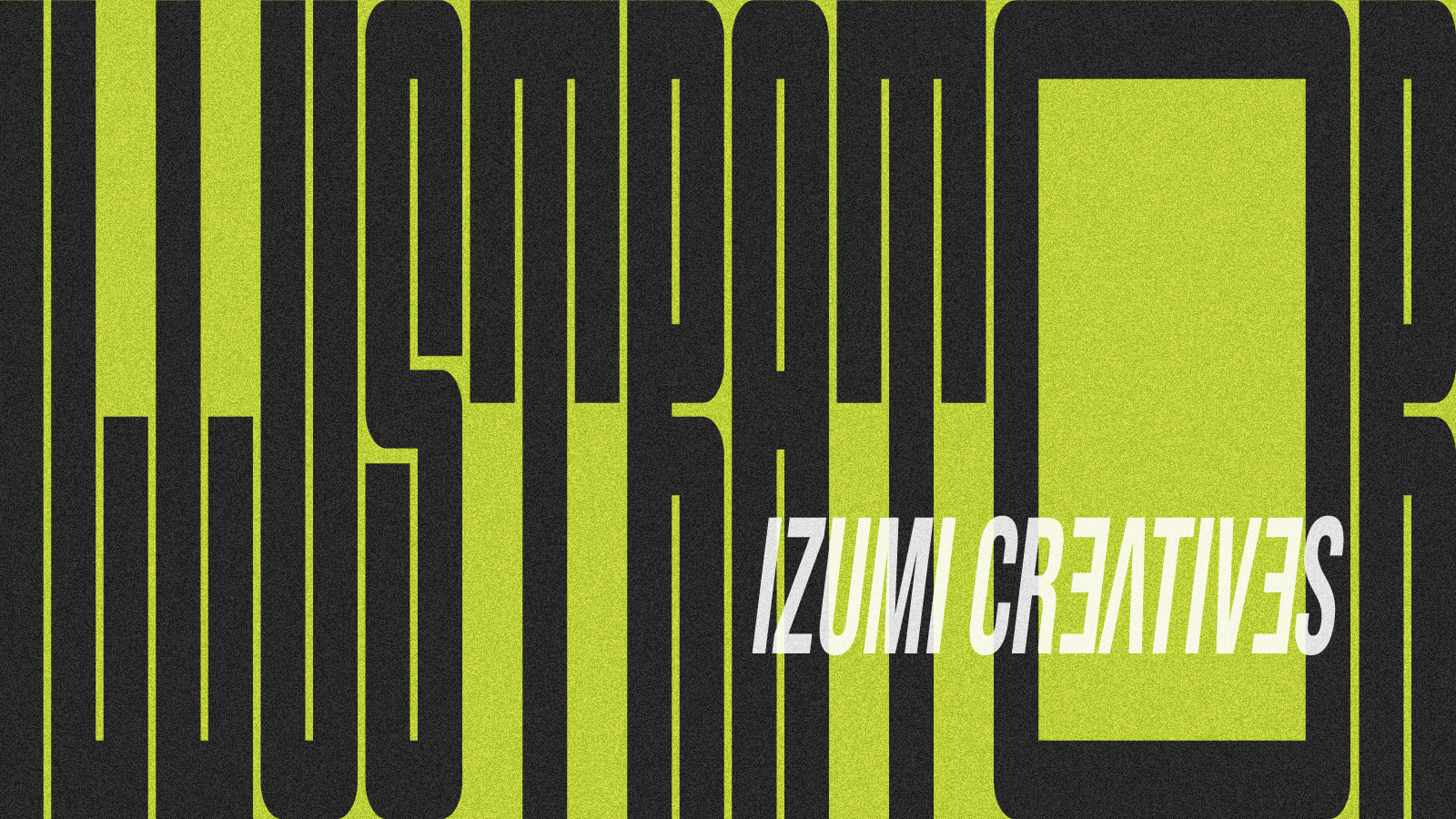Adobe Illustrator is one of the best tools to make a social media profile picture. When designing a profile, make sure it fits within a circle. I will show you how to make a social media profile picture in Illustrator so that it fits within a circle.
The icons are displayed in a circular shape, but they are uploaded as square images, so there is no need to crop them out to a circle and make the background transparent.
Image size (width and height) to upload for profile pictures for Instagram, YouTube, X, TikTok, etc. is 1:1 aspect ratio.
The steps are the same, just the image size is different.
The following is a step-by-step guide to creating a social media profile picture that fits within a circle using Adobe Illustrator.
How to Create Guides in Illustrator
- Start Illustrator > New File to open a new document
- Web tab
- Width and Height: 320 px each
- Color Mode: RGB Color
- Click Create to create the Artboard
- Select the Ellipse Tool (L) and click on the artboard.
- In the Properties panel, enter the ellipse dimensions, 320 for width and height. The units ‘px’ will be automatically filled.
- Align panel > make sure Align to Artboard is selected, click Horizontal Align Center and Vertical Align Center.
- View > Guides > Make Guides (Ctrl+5)
Guides will not appear on the exported image.
Guides is a useful technique when designing in Illustrator or Photoshop.